HuggingFace社区驱动的模拟环境开源库
项目描述

模拟
模拟是一个库,可以轻松创建和共享智能代理(例如强化学习)或合成数据生成的模拟环境。
安装
使用简单的pip install simulate安装Simulate(优先在虚拟环境中安装)注意:vtk没有为Python 3.8的Apple Silicon构建。在这种情况下,请使用>3.9安装。
为贡献安装(从CONTRIBUTING.md)
创建一个虚拟环境,然后在本地上安装代码风格/质量工具以及代码库
pip install --upgrade simulate
在合并PR之前,修复样式(我们使用isort + black)
make style
快速浏览
Simulate的API受到优秀的Kubric的API的启发。用户创建一个Scene并在其中添加Assets(对象、摄像机、灯光等)。
一旦创建了场景,您就可以将其保存并作为文件共享。这是一个gIFT文件,即带有相关资源的JSON文件。
您还可以使用后端渲染/模拟引擎(目前是Unity、Blender和Godot)之一渲染场景或进行模拟。
保存/共享格式与引擎无关,并使用图形行业标准。
让我们一起来快速探索。
import simulate as sm
scene = sm.Scene()
项目结构
Python API位于src/simulate中。它允许创建和加载场景,并向后端发送命令。
我们提供几个后端来渲染和/或运行场景。默认后端不需要特定安装,基于pyvista。它允许快速渲染/探索场景,但不处理物理模拟。要允许物理模拟,可以使用Unity后端,例如通过设置engine="unity"(不久还将提供Godot和Blender引擎后端)。将自动下载Unity构建(如果尚未下载)并启动以运行模拟。或者,您可以下载并使用Unity编辑器,然后必须使用Unity版本2021.3.2f1打开。
从Hub或本地文件加载场景
使用Scene.create_from()从本地文件或Hub加载场景,使用scene.save()或scene.push_to_hub()本地保存或推送到Hub
from simulate import Scene
scene = Scene.create_from('tests/test_assets/fixtures/Box.gltf') # either local (priority) or on the Hub with full path to file
scene = Scene.create_from('simulate-tests/Box/glTF/Box.gltf', is_local=False) # Set priority to the Hub file
scene.save('local_dir/file.gltf') # Save to a local file
scene.push_to_hub('simulate-tests/Debug/glTF/Box.gltf') # Save to the Hub - use a token if necessary
scene.show()
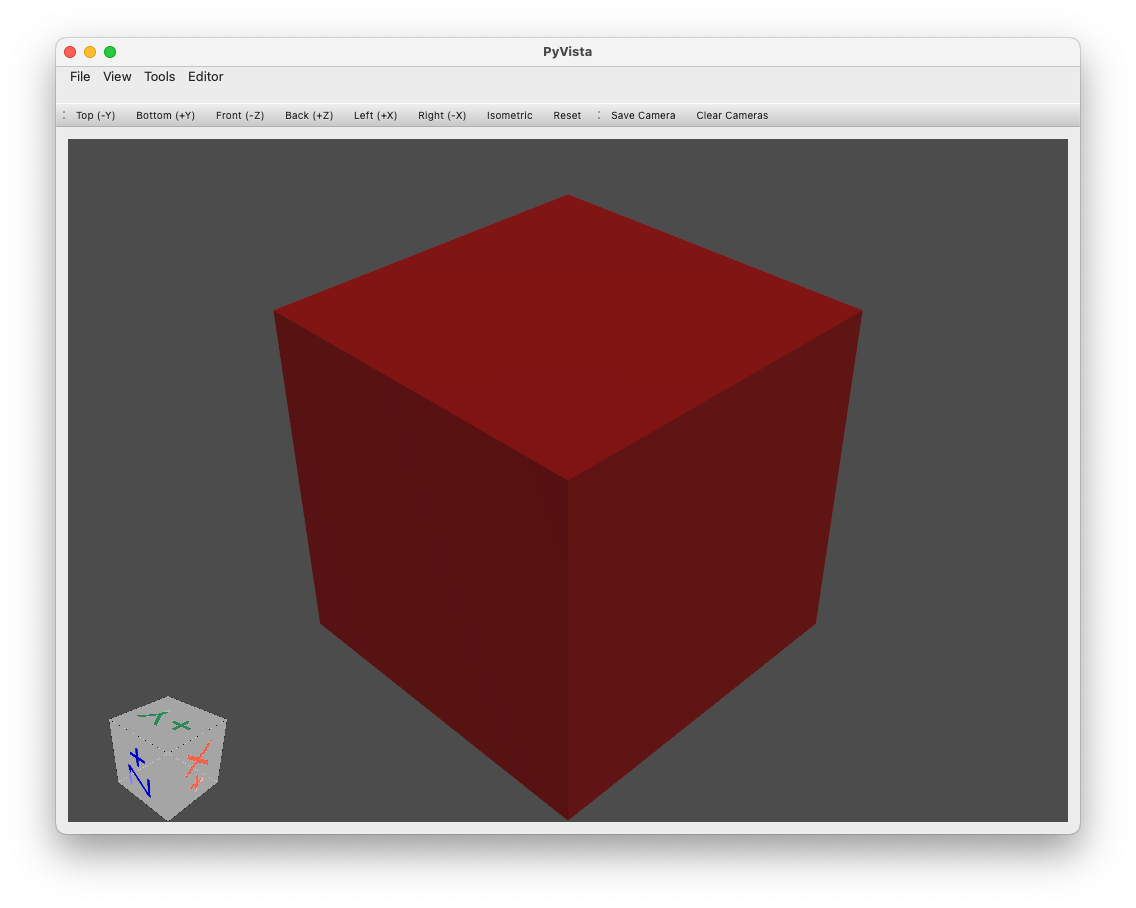
创建场景并添加/管理场景中的对象
创建带有上方平面的球体的场景的基本示例
import simulate as sm
scene = sm.Scene()
scene += sm.Plane() + sm.Sphere(position=[0, 1, 0], radius=0.2)
>>> scene
>>> Scene(dimensionality=3, engine='PyVistaEngine')
>>> └── plane_01 (Plane - Mesh: 121 points, 100 cells)
>>> └── sphere_02 (Sphere - Mesh: 842 points, 870 cells)
scene.show()
对象(以及场景)只是一个树中的节点,提供了可选网格(在底层创建/存储/编辑为pyvista.PolyData或pyvista.MultiBlock对象)以及材质和/或灯光、摄像机、代理等特殊对象。
目前提供了以下对象创建辅助工具
Object3D任何具有网格和/或材质的对象平面球体胶囊圆柱体盒子圆锥体线条多线条管子多边形环形三维文本三角形矩形圆结构化网格- ...(见文档)
许多这些对象可以通过运行以下示例进行可视化
python examples/basic/objects.py
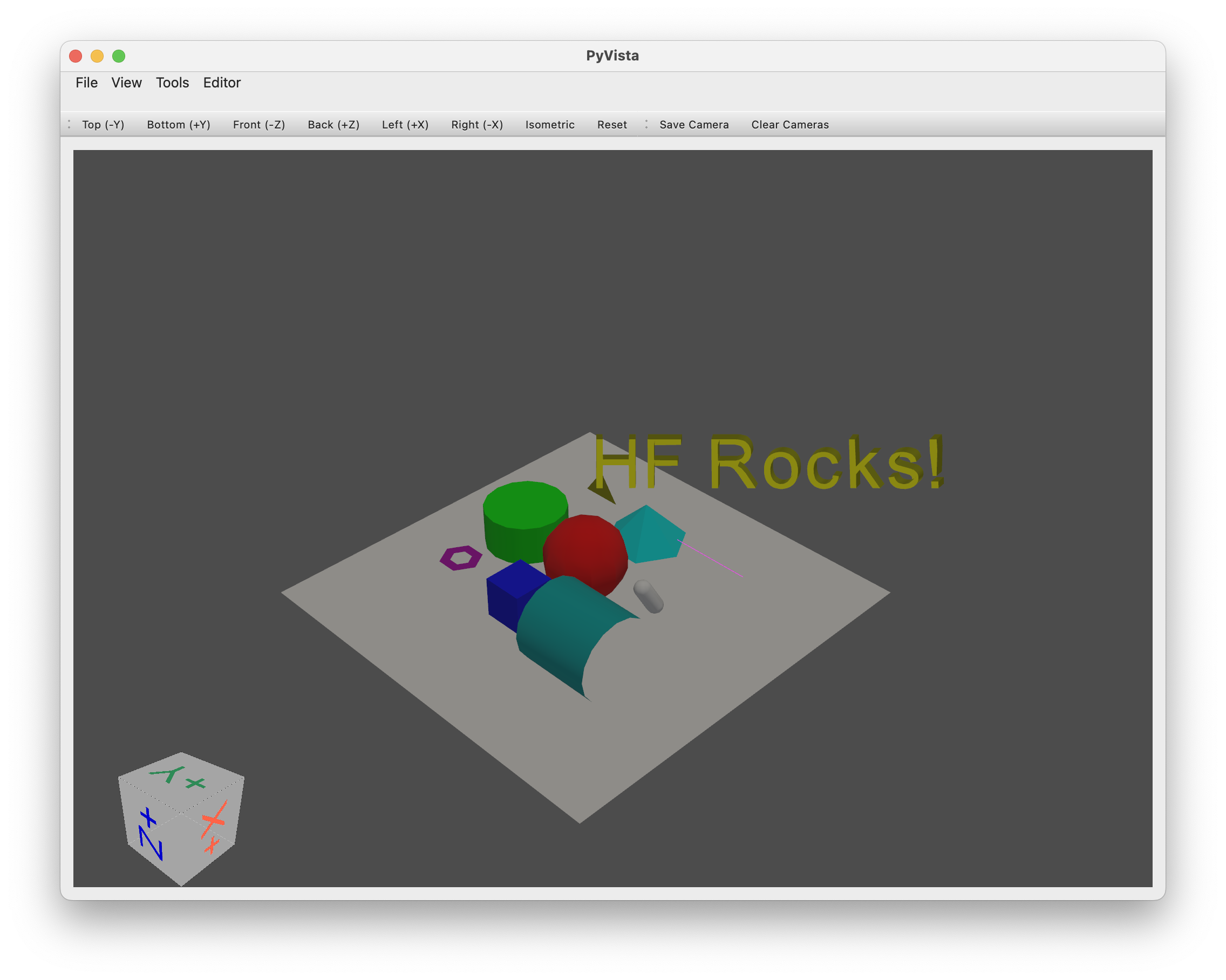
对象按树状结构组织
添加/删除对象
- 使用加号(
+)运算符(或备选方法.add(object))将对象添加为先前对象的子对象。 - 可以使用减号(
-)运算符或.remove(object)命令删除对象。 - 可以一次添加多个对象,通过将列表/元组添加到场景中。
- 可以使用
.clear()清除整个场景。 - 要添加嵌套对象,只需将其添加到应嵌套的对象下,例如:
scene.sphere += sphere_child。
访问对象
- 对象可以作为其父对象的属性直接访问,使用其名称(在创建时给定
name属性或从类名加创建计数器自动生成)。 - 还可以使用
.get_node(name)通过名称访问对象。 - 对象的名称在保存/显示时必须唯一。
- 任何节点都提供各种
tree_*属性,以便快速导航或列出节点树的一部分。
以下是一些操作示例
# Add two copy of the sphere to the scene as children of the root node (using list will add all objects on the same level)
# Using `.copy()` will create a copy of an object (the copy doesn't have any parent or children)
scene += [scene.plane_01.sphere_02.copy(), scene.plane_01.sphere_02.copy()]
>>> scene
>>> Scene(dimensionality=3, engine='pyvista')
>>> ├── plane_01 (Plane - Mesh: 121 points, 100 cells)
>>> │ └── sphere_02 (Sphere - Mesh: 842 points, 870 cells)
>>> ├── sphere_03 (Sphere - Mesh: 842 points, 870 cells)
>>> └── sphere_04 (Sphere - Mesh: 842 points, 870 cells)
# Remove the last added sphere
>>> scene.remove(scene.sphere_04)
>>> Scene(dimensionality=3, engine='pyvista')
>>> ├── plane_01 (Plane - Mesh: 121 points, 100 cells)
>>> │ └── sphere_02 (Sphere - Mesh: 842 points, 870 cells)
>>> └── sphere_03 (Sphere - Mesh: 842 points, 870 cells)
编辑和移动对象
对象可以轻松地进行平移、旋转和缩放
以下是一些示例
# Let's translate our floor (with the first sphere, it's child)
scene.plane_01.translate_x(1)
# Let's scale the second sphere uniformly
scene.sphere_03.scale(0.1)
# Inspect the current position and scaling values
print(scene.plane_01.position)
>>> array([1., 0., 0.])
print(scene.sphere_03.scaling)
>>> array([0.1, 0.1, 0.1])
# We can also translate from a vector and rotate from a quaternion or along the various axis
编辑对象
- 对象网格可以使用pyvista提供的所有操作符进行编辑
可视化引擎
默认可视化引擎由pyvista的vtk后端提供。
只需使用.show()即可启动可视化引擎。
scene.show()
您可以在integrations目录中找到与其他渲染/仿真引擎的桥梁。
提示
如果您在GCP上运行,请记住不要安装pyvistaqt,如果您已经安装了,请从您的环境中卸载它,因为QT在GCP上工作不理想。
引用
@misc{simulate,
author = {Thomas Wolf, Edward Beeching, Carl Cochet, Dylan Ebert, Alicia Machado, Nathan Lambert, Clément Romac},
title = {Simulate},
year = {2022},
publisher = {GitHub},
journal = {GitHub repository},
howpublished = {\url{https://github.com/huggingface/simulate}}
}
项目详情
simulate-0.1.2.tar.gz 的哈希值
| 算法 | 哈希摘要 | |
|---|---|---|
| SHA256 | 1f1e01a21d7caef2cbde8b6c242528ca43ee3830b7b08bcbcf285edea56759b5 |
|
| MD5 | 3e0aff8c7116b3a7f49f083684eb8147 |
|
| BLAKE2b-256 | 8925a26df0edb7c65b88a5b3ec252d7caa34a3399c60cc226ac7ab2702a27a54 |
simulate-0.1.2-cp310-cp310-macosx_12_0_arm64.whl 的哈希值
| 算法 | 哈希摘要 | |
|---|---|---|
| SHA256 | 7dbf16f4046fe24afd0e3f5f389b60c89ce7b8b03caac22388a1e2562d7e4bbc |
|
| MD5 | 47637a3a455dd237d93d7580e1f6a9cc |
|
| BLAKE2b-256 | 806e6c96ba7c466390c350f50b65b6ec63444c63c6893bed27f5c2681639b1d3 |

















