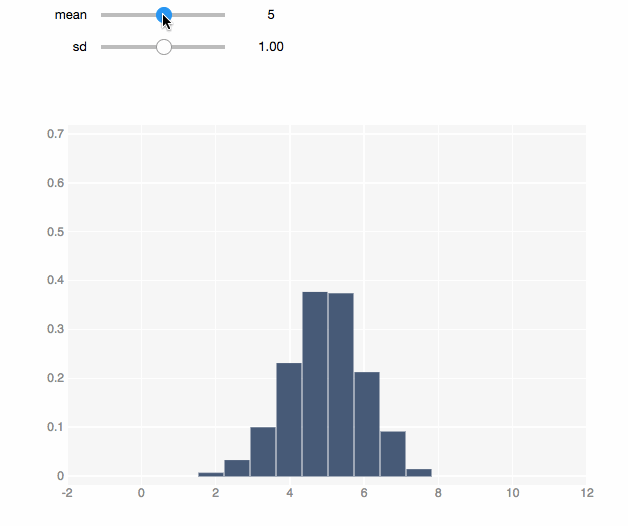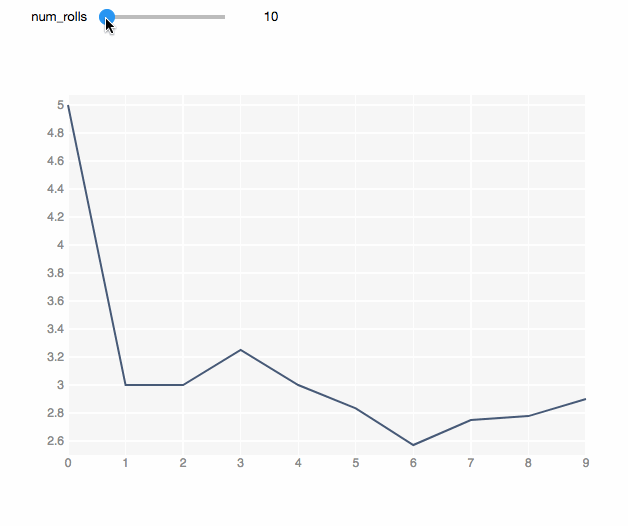从Jupyter笔记本导出交互式HTML页面
项目描述
nbinteract
nbinteract是一个Python包,可以从Jupyter笔记本创建交互式网页。nbinteract还支持交互式绘图。这些交互由数据驱动,而非回调,使作者能够专注于程序的逻辑。
nbinteract最适用于
- 想要创建简单的交互式博客文章,而不必了解/使用JavaScript的数据科学家。
- 想要在教科书中包含交互式示例的教师。
- 想要发布包含交互式演示的数据分析的学生。
目前,由于API快速变化,nbinteract处于alpha阶段。
示例
大多数来自其他库的绘图函数(例如matplotlib)以数据为输入。nbinteract的绘图函数以函数为输入。
import numpy as np
import nbinteract as nbi
def normal(mean, sd):
'''Returns 1000 points drawn at random fron N(mean, sd)'''
return np.random.normal(mean, sd, 1000)
# Pass in the `normal` function and let user change mean and sd.
# Whenever the user interacts with the sliders, the `normal` function
# is called and the returned data are plotted.
nbi.hist(normal, mean=(0, 10), sd=(0, 2.0), options=options)
使用nbinteract创建模拟很容易。在这个模拟中,我们掷骰子并绘制滚动平均数。我们可以看到,随着掷骰子次数的增加,平均值越来越接近期望值:3.5。
rolls = np.random.choice([1, 2, 3, 4, 5, 6], size=300)
averages = np.cumsum(rolls) / np.arange(1, 301)
def x_vals(num_rolls):
return range(num_rolls)
# The function to generate y-values gets called with the
# x-values as its first argument.
def y_vals(xs):
return averages[:len(xs)]
nbi.line(x_vals, y_vals, num_rolls=(1, 300))
发布
从笔记本单元
# Run in a notebook cell to convert the notebook into a publishable HTML page:
#
# nbi.publish('my_binder_spec', 'my_notebook.ipynb')
#
# Replace my_binder_spec with a Binder spec in the format
# {username}/{repo}/{branch} (e.g. SamLau95/nbinteract-image/master).
#
# Replace my_notebook.ipynb with the name of the notebook file to convert.
#
# Example:
nbi.publish('SamLau95/nbinteract-image/master', 'homepage.ipynb')
从命令行
# Run on the command line to convert the notebook into a publishable HTML page.
#
# nbinteract my_binder_spec my_notebook.ipynb
#
# Replace my_binder_spec with a Binder spec in the format
# {username}/{repo}/{branch} (e.g. SamLau95/nbinteract-image/master).
#
# Replace my_notebook.ipynb with the name of the notebook file to convert.
#
# Example:
nbinteract SamLau95/nbinteract-image/master homepage.ipynb
有关发布的更多信息,请参阅教程,其中包含将笔记本发布到网络上的完整教程。
安装
使用pip
pip install nbinteract
# The next two lines can be skipped for notebook version 5.3 and above
jupyter nbextension enable --py --sys-prefix widgetsnbextension
jupyter nbextension enable --py --sys-prefix bqplot
您现在可以在Python代码中导入nbinteract包,并使用nbinteract CLI命令将笔记本转换为HTML页面。
教程和文档
开发者安装
如果您想在本地上开发此项目,请运行以下操作
git clone https://github.com/SamLau95/nbinteract
cd nbinteract
# Installs the nbconvert exporter
pip install -e .
# To export a notebook to interactive HTML format:
jupyter nbconvert --to interact notebooks/Test.ipynb
pip install -U ipywidgets
jupyter nbextension enable --py --sys-prefix widgetsnbextension
brew install yarn
yarn install
# Start notebook and webpack servers
make -j2 serve
反馈
如果您有任何问题或建议,请在Gitter频道给我们留言。我们非常感谢您的反馈!
贡献者
nbinteract最初由Sam Lau和Caleb Siu作为加州大学伯克利分校的硕士项目开发,代码遵循BSD 3许可证,我们欢迎社区贡献和Pull请求。
项目详情
下载文件
下载适合您平台的文件。如果您不确定选择哪个,请了解更多关于安装包的信息。
源分布
此版本没有可用的源分布文件。请参阅生成分布存档的教程。
构建分布
nbinteract-0.2.6-py3-none-any.whl (29.6 kB 查看散列值)
关闭
nbinteract-0.2.6-py3-none-any.whl的散列值
| 算法 | 散列摘要 | |
|---|---|---|
| SHA256 | 07ec89860afe02b375f9a85efa16af8082cffc38b3314ec00ac6a77fe69cc046 |
|
| MD5 | 4c637928c6036a3f27f2520065f4dc41 |
|
| BLAKE2b-256 | 3896b13a1ea099948c817c95991f6117c937a72b71bf4771fc73b54988cc0fc2 |